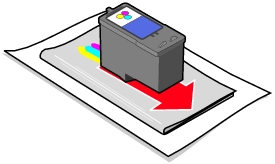Improve print quality
Basic solutions
If you are not satisfied with the print quality of your document, first make sure you:
- Use the appropriate paper for the document. For example, use photo paper if you are printing a photo.
- Use paper that is heavier, bright white, or coated.
- Select Automatic or Photo as the print quality. For help, go to Select a print quality.
Advanced solutions
If your document still does not have the print quality you want, follow these steps:
- Align the print cartridges. If the print quality has not improved, continue with step 2.
- Clean the print cartridge nozzles. If the print quality has not improved, repeat step 2 up to two more times before continuing to step 3.
- Reinsert the print cartridges.
- Remove the print cartridge.
- Install the print cartridge.
- Print your document again.
- Wipe the print cartridge nozzles and contacts. If the print quality has not improved after cleaning the print cartridge nozzles, there may be dried ink on the nozzles or contacts.
- Remove the print cartridge.
- Dampen a clean, lint-free cloth with water, and then place it on a level surface. Place two pieces of paper under the cloth to avoid getting ink on the work surface.
- Hold the cartridge with the nozzles gently against the cloth, and then wipe in the direction shown.
- Gently hold the contacts against a clean section of the cloth for about three seconds, and then wipe in the direction shown.
- With another clean section of the cloth, repeat steps c and d.
- Let the nozzles and contacts to dry completely.
- Reinstall the print cartridges. For help, see Install the print cartridge.
- Clean the print cartridge nozzles.
- Print your document again.
Related topics
Print cartridges
Order supplies
Preserve the print cartridges