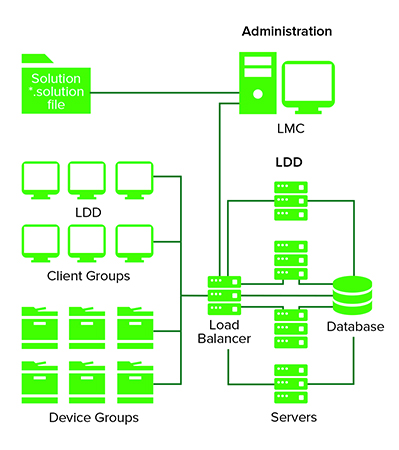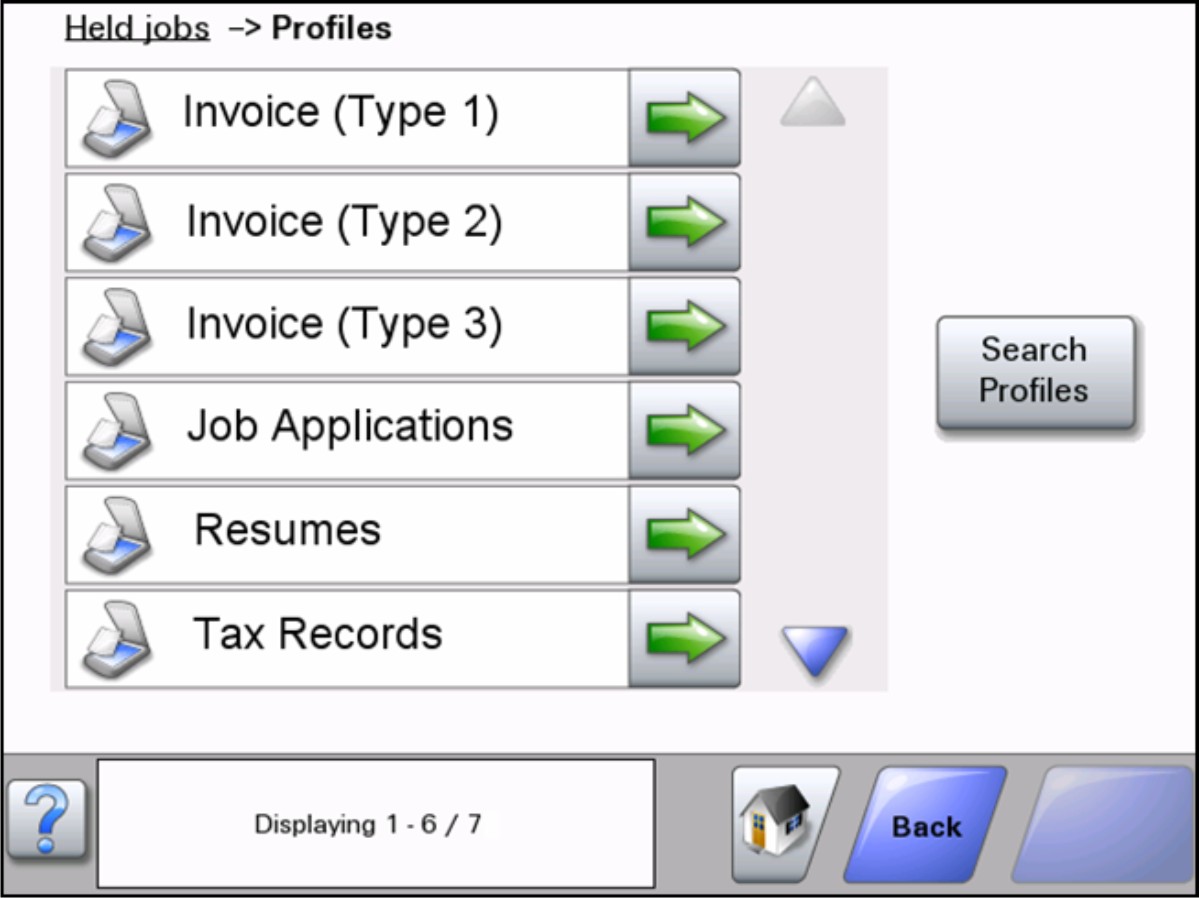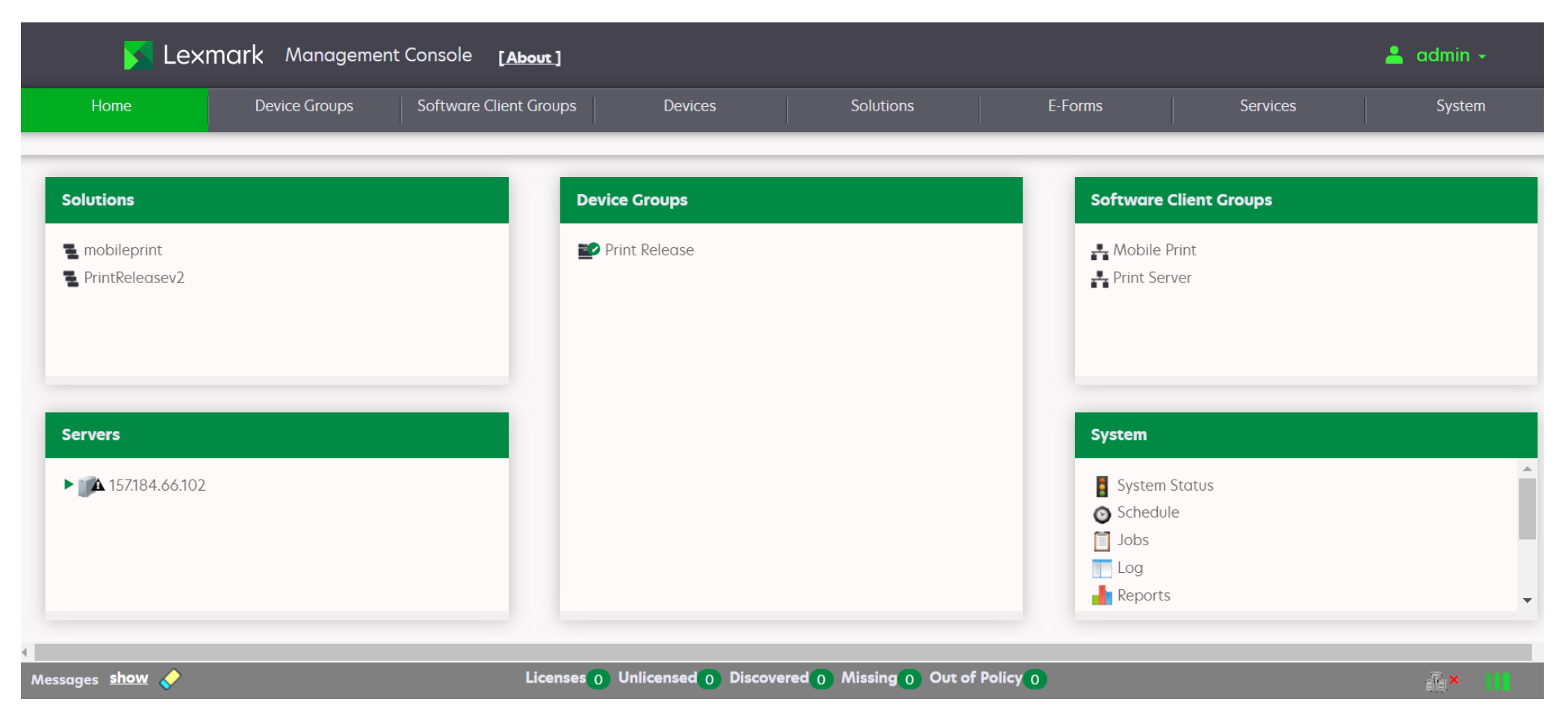Overview
LexmarkTM Document Distributor (LDD) is a system that captures paper documents and converts them to digital format. It also captures existing digital documents, and then processes and routes these documents according to your business processes. Users can submit paper documents from multifunction products (MFPs), or digital documents from individual computers. Some functions, such as print release, can be accessed from some single-function printers (SFPs). For a list of supported printers in each device class, see Supported printer models.
Each Lexmark MFP can print, copy, scan, e-mail, and fax. In addition to controlling and adjusting settings for these functions, LDD can add the following functions by using scripts:
Show messages and prompt the user for input.
Authenticate through prompts or card swipes.
Combine scanned documents.
Read bar codes.
Use optical character recognition (OCR) to retrieve the text from scanned documents.
Note: The OCR quality of images for colored documents in .docx format may be different from the quality of images in another format.
Check or validate information in documents against templates.
Automatically fill in the fields on a form template from a database or user input.
Convert documents to specific formats, such as PDF, TIFF, and plain text.
Route and store documents in a database, network location, or Enterprise Content Management (ECM) system.
Provide a user confirmation for actions taken.
This document provides instructions on how to install, configure, use, and troubleshoot LDD.
Understanding the stages of a job
Document capture
In this stage, the paper document is converted into a digital document from a printer, or a digital document is selected on a computer. After a user selects a profile, scripts determine how the scanned document is processed and routed. On a printer, commonly used profiles are configured as buttons on the home screen.
Document processing
Document processing takes place on the LDD server after the document capture stage is complete. In this stage, scripts that are associated with the profile analyze or modify the document.
Common tasks in document processing are the following:
Document routing
The main function of LDD is delivering captured documents to other systems. In this stage, LDD automatically prints, faxes, e-mails, or archives the document without further user intervention. A document is routed to either one destination or multiple destinations.
LDD can route documents to any of the following destinations:
Confirmation
After document capture, processing, and routing, the user can be provided with feedback indicating the status of a job. A custom report may be printed, or for e-Task 2 or later printers, a confirmation can be shown on the screen. Other LDD services can also be used for confirmation purposes. For example, an e-mail notification can be sent to the user or other recipients each time a job is completed.
Understanding the Lexmark Document Distributor system
System components
Clients—Clients can be either printers or workstations that use the Microsoft Windows application software Select'N'Send or the Lexmark Document Server Printer Port. The document capture and confirmation stages of a job occur at a client. In printer clients, prompts may be presented to the user to collect information during document processing and document routing.
Load balancer—Receives jobs from clients and balances those jobs across servers, providing a transition between the document capture and document processing stages of a job.
LDD servers—Process incoming jobs, which manage the document processing and document routing stages of a job.
Database—Maintains information about clients, solutions, settings, and jobs.
Reliability, scalability, and disaster recovery
Reliability
To increase system reliability, we recommend having at least two server computers that are connected to a separate database and load balancer computers. If one server fails, then the load balancer directs jobs to other servers until the failed server is online again. Using a Microsoft Cluster Server (MSCS), pair each load balancer and database in a failover cluster. This configuration keeps the system online when a load balancer or database fails.
Scalability
To support many clients, LDD submits jobs to as many servers as required to handle the load. The load balancer maintains system performance by selecting a server for each received job, and then distributing the total load.
To manage load balancing in the system, LDD uses a Tomcat Connector. The default balancing method estimates the number of open sessions by counting requests to the system that do not have a session cookie. The server with the lowest number of estimated sessions is selected to process the request.
Disaster recovery
LDD lets you back up the databases and solutions from the database and load balancer to a network folder. If a recovery becomes necessary, then a new load balancer or database accesses the recovery data by using Restore Install. If necessary, existing servers are directed to the new database or load balancer, or new servers are installed.
Workflow solutions
In LDD, a workflow solution determines the specifics of each stage of a job to meet a business need. A workflow solution provides a new profile or job type that a user can initiate on a printer or software client to which it is deployed. Some solutions, however, may be scheduled to run at particular times.
A workflow solution contains one or more of the following elements:
Script—Defines the actions executed when a solution is initiated. Scripts can be static, or they may require user input for processing and routing documents. For example, a script that processes bank loans may require more user inputs, such as a branch name, account number, or Social Security number.
Policy—The settings for the solution and the printers to which it is deployed, which are the following:
Device settings—The required printer configuration to support the jobs. This configuration usually includes profiles but can include almost any device setting.
Solution settings—Settings that let you adjust jobs or printer configurations. Some settings are global to the solution across all printers, while others vary from one group of printers to another.
Embedded Solution Framework (eSF) application—An application that is installed on printers to provide functionality needed by the solution, such as delayed sending of scanned documents.
Components—JAR files that provide services not available in the base LDD installation, such as interaction with a custom ECM system.
Formsets—Custom form files that are used for merging data with standard forms.
Custom reports—Reports that a solution developer designs.
Client software
Client software is used to submit files from a Windows operating system computer to the LDD system for processing. A computer that uses client software is a software client. LDD can process documents submitted through client software in the same way as documents scanned at a printer.
Note: For more information on the latest LDD port monitor support, see the Readme file.
The following are the two types of client software:
Select'N'Send—Users send files directly to LDD and select LDD profiles to use in processing the sent files. Selected files are submitted to the system in their current formats. This client software is a Windows operating system application that has both a command-line utility and a graphical user interface (GUI) version.
Note: The Microsoft Windows application software Select'N'Send does not support prompting from an LDD server system profile.
Lexmark Document Server Printer Port—Users submit documents to LDD by printing from any Windows operating system application to a print queue assigned to the port. Printed documents are submitted to the system in the format determined by the print driver used with the print queue.
An LDD printer port can be assigned to an LDD server system profile that prompts for user input at the time of printing. The profile or script running on the LDD server system that the LDD printer port is assigned to controls the prompting. For LDD printer port prompting, install the LDD port monitor software on the computer. Create and assign the LDD printer port to a profile that prompts to an existing print queue.
Notes:
- The LDD printer port allows printers that belong to a solution to accept multiple domain configurations. This feature allows a solution to distinguish the same user name across multiple domains. A user's domain name, legacy account name, principal name, or fully qualified distinguished name can be shown when viewing jobs from a solution.
- LDD printer port prompting is not supported on print servers. If it is configured on a print server, then the spooler stops responding and when print jobs start going into the print server. You can still use LDD printer ports on print servers, but you can assign them only to profiles that do not prompt.
- Configure the nonprompting profiles with a property in the SDK that specifies that the profile does not prompt. It helps improve the performance of an LDD printer port assigned to a nonprompting profile. For more information, see the Lexmark Document Distributor SDK Guide.
Lexmark Management Console
Lexmark Management Console (LMC) provides system administration for LDD. LMC is a web application hosted on LDD servers and accessed through the computer where the load balancer is installed. LMC is accessible from anywhere on the network by using a supported browser.
Security overview
Administrative security—LMC is password protected so that only authorized administrators can access it.
User authentication—Printers may require users to log in to run profiles. Text and password prompts are available for use in scripts. Kerberos authentication is available for use only with printers that support it.
Note: Enable secure communication between printers and servers in LMC for any device group that uses a solution with Kerberos authentication.
Data encryption—Data encryption is available for communication between any two LDD system components or with any Lexmark printer that supports encryption. Encryption for communication between LDD system components is accomplished by using either of the following:
Transport Layer Security (TLS) version 1.2 in the Advanced Prompting Bundle (AP Bundle)
Note: Only e-Task 5, e-Task 4, and some versions of e-Task 3 printers support TLS version 1.2.
Internet Protocol Security (IPsec) through your operating system
Encryption for communication with printers can be enabled for each device group in LMC.
System setup overview
The different stages of the system setup process are represented in the following steps:
Activate the appropriate licenses, and then install the database, load balancer, and servers. For more information, see Installing Lexmark Document Distributor.
Perform initial system configuration, including setting up device groups, discovering printers, and scheduling a backup. For more information, see Managing device groups and devices and Backup and disaster recovery.
Deploy solutions to printers. For more information, see Managing solutions.
If you are using software clients, then configure software client groups and install client software. For more information, see Managing software clients.
Test deployed solutions on printers and software clients. For more information, see Testing and using Lexmark Document Distributor solutions.
Supported printer models
e-Task 5+ printers | e-Task 5 printers | e-Task 4 printers | e-Task 3 printers |
MFPsCX833se CX833xse CX961se CX961tse CX962se CX962tse CX963se CX963xse XC8355 XC9525 XC9535 XC9635 XC9645 XC9655 XM9655
SFPs | MFPsCX522 CX532adwe CX622 CX625 CX635adwe CX725 CX730 CX735 CX820 CX825 CX860 CX920 CX921 CX922 CX923 CX924 CX930 CX931 CX942 CX943 CX944 MX421 MX521 MX522 MX532adwe MX632adwe MX622 MX721 MX722 MX725 MX822 MX824 MX826 MX931 XC2335 XC43427 XC43527 XC94457 XC94557 XC94657 XM3350
SFPsC43427 C43527 CS622 CS632dwe CS720 CS725 CS730 CS735 CS820 CS921 CS923 CS943 M3350 MS622 MS632dwe MS822 MS824 MS826
| 7- or 10-inch-screenCX510 MX610, MX611 MX6500e MX710, MX711 MX810, MX811, MX812 MX910, MX911, MX912
4.3-inch-screen7-inch-screen SFPMS812de
4.3-inch-screen SFPs | MFPs6500e X548 X746, X748 X792 X925 X950, X952, X954
SFPs |
Multifunction products
Supported mono printersMX310 | ✔2 | ✔ | X | ✔2 | X | X |
MX931 | ✔ | ✔ | ✔ | ✔ | ✔ | ✔ |
MX410 | ✔ | ✔ | ✔ | X | ✔ | ✔ |
MX421ade | ✔ | ✔ | ✔ | ✔ | ✔ | ✔ |
MX51x | ✔ | ✔ | ✔ | ✔ | ✔ | ✔ |
MX521de, MX521ade | ✔ | ✔ | ✔ | ✔ | ✔ | ✔ |
MX522adhe | ✔ | ✔ | ✔ | ✔ | ✔ | ✔ |
MX532adwe | ✔ | ✔ | ✔ | ✔ | ✔ | ✔ |
MX61x | ✔ | ✔ | ✔ | ✔ | ✔ | ✔ |
MX622ade, MX622adhe | ✔ | ✔ | ✔ | ✔ | ✔ | ✔ |
MX632adwe | ✔ | ✔ | ✔ | ✔ | ✔ | ✔ |
MX6500e | ✔ | ✔ | ✔ | ✔ | ✔ | ✔ |
MX71x | ✔ | ✔ | ✔ | ✔ | ✔ | ✔ |
MX721ade, MX721adhe | ✔ | ✔ | ✔ | ✔ | ✔ | ✔ |
MX722ade, MX722adhe | ✔ | ✔ | ✔ | ✔ | ✔ | ✔ |
MX81x | ✔ | ✔ | ✔ | ✔ | ✔ | ✔ |
MX822ade, MX822adxe | ✔ | ✔ | ✔ | ✔ | ✔ | ✔ |
MX826ade, MX826adxe | ✔ | ✔ | ✔ | ✔ | ✔ | ✔ |
MX91x | ✔ | ✔ | ✔ | ✔ | ✔ | ✔ |
X204 | ✔2 | ✔ | X | ✔2 | X | X |
X264 | ✔2 | ✔ | X | ✔2 | X | X |
X342 | ✔2 | ✔ | X | ✔2 | X | X |
X364, X363 | ✔2 | ✔ | X | ✔2 | X | X |
X464, X463 | ✔ | ✔ | ✔ | ✔1 | ✔ | ✔ |
X466 | ✔ | ✔ | ✔ | ✔ | ✔ | ✔ |
X620 | ✔ | ✔ | X | ✔2 | ✔ | ✔ |
X632 | ✔ | ✔ | X | ✔2 | ✔ | ✔ |
X634 | ✔ | ✔ | X | ✔2 | ✔ | ✔ |
X642 | ✔ | ✔ | ✔ | ✔ | ✔ | ✔ |
X644 | ✔ | ✔ | ✔ | ✔ | ✔ | ✔ |
X646 | ✔ | ✔ | ✔ | ✔ | ✔ | ✔ |
X651 | ✔ | ✔ | ✔ | ✔ | ✔ | ✔ |
X652 | ✔ | ✔ | ✔ | ✔ | ✔ | ✔ |
X654 | ✔ | ✔ | ✔ | ✔ | ✔ | ✔ |
X656 | ✔ | ✔ | ✔ | ✔ | ✔ | ✔ |
X658 | ✔ | ✔ | ✔ | ✔ | ✔ | ✔ |
X820 | ✔ | ✔ | X | ✔2 | ✔ | ✔ |
X830 | ✔ | ✔ | X | ✔2 | ✔ | ✔ |
X832 | ✔ | ✔ | X | ✔2 | ✔ | ✔ |
X850 | ✔ | ✔ | ✔ | ✔ | ✔ | ✔ |
X852 | ✔ | ✔ | ✔ | ✔ | ✔ | ✔ |
X854 | ✔ | ✔ | ✔ | ✔ | ✔ | ✔ |
X860 | ✔ | ✔ | ✔ | ✔ | ✔ | ✔ |
X862 | ✔ | ✔ | ✔ | ✔ | ✔ | ✔ |
X864 | ✔ | ✔ | ✔ | ✔ | ✔ | ✔ |
XM1145 | ✔ | ✔ | ✔ | ✔ | ✔ | ✔ |
XM1242 | ✔3 | ✔3 | ✔3 | ✔3 | ✔3 | ✔3 |
XM1246 | ✔ | ✔ | ✔ | ✔ | ✔ | ✔ |
XM3150 | ✔ | ✔ | ✔ | ✔ | ✔ | ✔ |
XM3250 | ✔ | ✔ | ✔ | ✔ | ✔ | ✔ |
XM3350 | ✔ | ✔ | ✔ | ✔ | ✔ | ✔ |
XM5163 | ✔ | ✔ | ✔ | ✔ | ✔ | ✔ |
XM5170 | ✔ | ✔ | ✔ | ✔ | ✔ | ✔ |
XM5370 | ✔ | ✔ | ✔ | ✔ | ✔ | ✔ |
XM71xx | ✔ | ✔ | ✔ | ✔ | ✔ | ✔ |
XM7355 | ✔ | ✔ | ✔ | ✔ | ✔ | ✔ |
XM7370 | ✔ | ✔ | ✔ | ✔ | ✔ | ✔ |
XM91x | ✔ | ✔ | ✔ | ✔ | ✔ | ✔ |
XC9465 | ✔ | ✔ | ✔ | ✔ | ✔ | ✔ |
Supported color printersCX310 | ✔2 | ✔ | X | ✔2 | X | X |
CX410 | ✔ | ✔ | ✔ | ✔2 | ✔ | ✔ |
CX510 | ✔ | ✔ | ✔ | ✔ | ✔ | ✔ |
CX522ade | ✔ | ✔ | ✔ | ✔ | ✔ | ✔ |
CX532adwe | ✔ | ✔ | ✔ | ✔ | ✔ | ✔ |
CX622ade, CX622adhe | ✔ | ✔ | ✔ | ✔ | ✔ | ✔ |
CX625ade, CX625adhe | ✔ | ✔ | ✔ | ✔ | ✔ | ✔ |
CX635adwe | ✔ | ✔ | ✔ | ✔ | ✔ | ✔ |
CX725 | ✔ | ✔ | ✔ | ✔ | ✔ | ✔ |
CX730 | ✔ | ✔ | ✔ | ✔ | ✔ | ✔ |
CX735 | ✔ | ✔ | ✔ | ✔ | ✔ | ✔ |
CX820 | ✔ | ✔ | ✔ | ✔ | ✔ | ✔ |
CX825 | ✔ | ✔ | ✔ | ✔ | ✔ | ✔ |
CX860 | ✔ | ✔ | ✔ | ✔ | ✔ | ✔ |
CX921de | ✔ | ✔ | ✔ | ✔ | ✔ | ✔ |
CX922de | ✔ | ✔ | X | ✔ | ✔ | ✔ |
CX923dte, CX923dxe | ✔ | ✔ | ✔ | ✔ | ✔ | ✔ |
CX924dte, CX924dxe | ✔ | ✔ | ✔ | ✔ | ✔ | ✔ |
CX930 | ✔ | ✔ | ✔ | ✔ | ✔ | ✔ |
CX931 | ✔ | ✔ | ✔ | ✔ | ✔ | ✔ |
CX942 | ✔ | ✔ | ✔ | ✔ | ✔ | ✔ |
CX943 | ✔ | ✔ | ✔ | ✔ | ✔ | ✔ |
CX944 | ✔ | ✔ | ✔ | ✔ | ✔ | ✔ |
CX9655 | ✔ | ✔ | ✔ | ✔ | ✔ | ✔ |
CX961se | ✔ | ✔ | ✔ | ✔ | ✔ | ✔ |
CX961tse | ✔ | ✔ | ✔ | ✔ | ✔ | ✔ |
CX962se | ✔ | ✔ | ✔ | ✔ | ✔ | ✔ |
CX962tse | ✔ | ✔ | ✔ | ✔ | ✔ | ✔ |
CX963se | ✔ | ✔ | ✔ | ✔ | ✔ | ✔ |
CX963xse | ✔ | ✔ | ✔ | ✔ | ✔ | ✔ |
X500 | X | X | X | X | X | X |
X502 | X | X | X | X | X | X |
X543 | ✔2 | ✔ | X | ✔2 | X | X |
X544 | ✔2 | ✔ | X | ✔2 | X | X |
X546 | ✔2 | ✔ | X | ✔2 | X | X |
X548 | ✔ | ✔ | ✔ | ✔ | ✔ | ✔ |
X560 | ✔ | ✔ | X | ✔2 | X | X |
X734 | ✔2 | ✔ | ✔ | ✔ | ✔ | ✔ |
X736 | ✔ | ✔ | ✔ | ✔ | ✔ | ✔ |
X738 | ✔ | ✔ | ✔ | ✔ | ✔ | ✔ |
X746 | ✔ | ✔ | ✔ | ✔ | ✔ | ✔ |
X748 | ✔ | ✔ | ✔ | ✔ | ✔ | ✔ |
X752 | ✔ | ✔ | X | ✔2 | ✔ | ✔ |
X772 | ✔3 | ✔ | X | ✔2 | X | X |
X782 | ✔3 | ✔ | ✔ | ✔ | ✔ | ✔ |
X792 | ✔ | ✔ | ✔ | ✔ | ✔ | ✔ |
X912 | ✔ | ✔ | X | ✔2 | ✔ | ✔ |
X925 | ✔ | ✔ | ✔ | ✔ | ✔ | ✔ |
X940 | ✔ | ✔ | ✔ | ✔ | ✔ | ✔ |
X945 | ✔ | ✔ | ✔ | ✔ | ✔ | ✔ |
X950 | ✔ | ✔ | ✔ | ✔ | ✔ | ✔ |
X952 | ✔ | ✔ | ✔ | ✔ | ✔ | ✔ |
X954 | ✔ | ✔ | ✔ | ✔ | ✔ | ✔ |
XC2132 | ✔ | ✔ | ✔ | ✔ | ✔ | ✔ |
XC2235 | ✔ | ✔ | ✔ | ✔ | ✔ | ✔ |
XC2335 | X | X | X | X | X | X |
XC4140 | ✔ | ✔ | ✔ | ✔ | ✔ | ✔ |
XC4150 | ✔ | ✔ | ✔ | ✔ | ✔ | ✔ |
XC4240 | ✔ | ✔ | ✔ | ✔ | ✔ | ✔ |
XC4342 | ✔ | ✔ | ✔ | ✔ | ✔ | ✔ |
XC4352 | ✔ | ✔ | ✔ | ✔ | ✔ | ✔ |
XC6152 | ✔ | ✔ | ✔ | ✔ | ✔ | ✔ |
XC8155 | ✔ | ✔ | ✔ | ✔ | ✔ | ✔ |
XC8160 | ✔ | ✔ | ✔ | ✔ | ✔ | ✔ |
XC9235 | ✔ | ✔ | ✔ | ✔ | ✔ | ✔ |
XC9245 | ✔ | ✔ | ✔ | ✔ | ✔ | ✔ |
XC9255 | ✔ | ✔ | ✔ | ✔ | ✔ | ✔ |
XC9265 | ✔ | ✔ | ✔ | ✔ | ✔ | ✔ |
XC9325 | ✔ | ✔ | ✔ | ✔ | ✔ | ✔ |
XC9335 | ✔ | ✔ | ✔ | ✔ | ✔ | ✔ |
XC9445 | ✔ | ✔ | ✔ | ✔ | ✔ | ✔ |
XC9455 | ✔ | ✔ | ✔ | ✔ | ✔ | ✔ |
XC9465 | ✔ | ✔ | ✔ | ✔ | ✔ | ✔ |
Single-function printers
Supported mono printersE120 | ✔2 | ✔ | ✔2 | X | X |
E250 | ✔2 | ✔1 | ✔2 | X | X |
E260 | ✔2 | ✔ | ✔2 | X | X |
E350 | ✔2 | ✔1 | ✔2 | X | X |
E352 | ✔2 | ✔ | ✔2 | X | X |
E360 | ✔2 | ✔ | ✔2 | X | X |
E450 | ✔3 | ✔ | ✔2 | X | X |
E460 | ✔ | ✔ | ✔2 | X | X |
E462 | ✔ | ✔ | ✔2 | X | ✔ |
M3150 | ✔ | ✔ | ✔ | ✔ | ✔ |
M3250 | ✔ | ✔ | ✔ | ✔ | ✔ |
M3350 | X | X | X | X | X |
M5155 | ✔ | ✔ | ✔ | ✔ | ✔ |
M5163 | ✔ | ✔ | ✔ | ✔ | ✔ |
M5170 | ✔ | ✔ | ✔ | ✔ | ✔ |
M5255 | ✔ | ✔ | ✔ | ✔ | ✔ |
M5270 | ✔ | ✔ | ✔ | ✔ | ✔ |
MS310 | ✔2 | ✔ | ✔2 | X | X |
MS410 | ✔2 | ✔ | ✔2 | X | X |
MS510 | ✔2 | ✔ | ✔2 | X | X |
MS610dn | ✔2 | ✔ | ✔2 | X | X |
MS610dte, MS610de | ✔ | ✔ | ✔ | ✔ | ✔ |
MS622de | ✔ | ✔ | ✔ | ✔ | ✔ |
MS632dwe | ✔ | ✔ | ✔ | ✔ | ✔ |
MS710, MS711 | ✔2 | ✔ | ✔2 | X | X |
MS810de | ✔ | ✔ | ✔ | ✔ | ✔ |
MS810n, MS810dn | ✔2 | ✔ | ✔2 | X | X |
MS811 | ✔2 | ✔ | ✔2 | X | X |
MS812de | ✔ | ✔ | ✔ | ✔ | ✔ |
MS812dn | ✔2 | ✔ | ✔2 | X | X |
MS822de | ✔ | ✔ | ✔ | ✔ | ✔ |
MS824de | ✔ | ✔ | ✔ | ✔ | ✔ |
MS826de | ✔ | ✔ | ✔ | ✔ | ✔ |
MS910 | ✔ | ✔ | ✔ | ✔ | ✔ |
T640 | ✔ | ✔ | ✔2 | X | ✔ |
T642 | ✔ | ✔ | ✔2 | X | ✔ |
T644 | ✔3 | ✔ | ✔2 | X | ✔ |
T650 | ✔ | ✔ | ✔2 | X | ✔ |
T652 | ✔ | ✔ | ✔2 | X | ✔ |
T654 | ✔ | ✔ | ✔ | X | ✔ |
T656 | ✔ | ✔ | ✔ | X | ✔ |
W840 | ✔3 | ✔ | ✔2 | X | ✔ |
W850 | ✔ | ✔ | ✔ | X | ✔ |
W852 | ✔ | ✔ | ✔ | X | ✔ |
W854 | ✔ | ✔ | ✔ | X | ✔ |
Supported color PrintersC2240 | ✔ | ✔ | ✔ | ✔ | ✔ |
C4150 | ✔ | ✔ | ✔ | ✔ | ✔ |
C4342 | ✔ | ✔ | ✔ | ✔ | ✔ |
C4352 | ✔ | ✔ | ✔ | ✔ | ✔ |
C500 | X | X | X | X | X |
C520 | ✔ | ✔ | ✔2 | X | ✔ |
C522 | ✔3 | ✔ | ✔2 | X | ✔ |
C524 | ✔3 | ✔ | ✔2 | X | ✔ |
C530 | ✔2 | ✔ | ✔2 | X | X |
C532 | ✔2 | ✔ | ✔2 | X | X |
C534 | ✔3 | ✔ | ✔2 | X | ✔ |
C540 | ✔2 | ✔ | ✔2 | X | X |
C543 | ✔2 | ✔ | ✔2 | X | X |
C544 | ✔2 | ✔ | ✔2 | X | X |
C546 | ✔ | ✔ | ✔2 | X | ✔ |
C6160 | ✔ | ✔ | ✔ | ✔ | ✔ |
C734 | ✔ | ✔ | ✔2 | X | ✔ |
C736 | ✔ | ✔ | ✔1 | ✔1 | ✔ |
C746 | ✔ | ✔ | ✔2 | X | ✔ |
C748 | ✔ | ✔ | ✔ | ✔ | ✔ |
C780 | ✔ | ✔ | ✔2 | X | ✔ |
C782 | ✔ | ✔ | ✔2 | X | ✔ |
C792 | ✔ | ✔ | ✔ | ✔ | ✔ |
C920 | ✔3 | ✔ | ✔2 | X | ✔ |
C925 | ✔3 | ✔ | ✔ | ✔ | ✔ |
C935 | ✔ | ✔ | ✔2 | X | ✔ |
C950 | ✔ | ✔ | ✔ | ✔ | ✔ |
CS310 | ✔2 | ✔ | ✔2 | X | X |
CS410 | ✔2 | ✔ | ✔2 | X | X |
CS510 | ✔ | ✔ | ✔ | ✔ | ✔ |
CS622de | ✔ | ✔ | ✔ | ✔ | ✔ |
CS632dwe | ✔ | ✔ | ✔ | ✔ | ✔ |
CS720 | ✔ | ✔ | ✔ | ✔ | ✔ |
CS725 | ✔ | ✔ | ✔ | ✔ | ✔ |
CS730 | ✔ | ✔ | ✔ | ✔ | ✔ |
CS735 | ✔ | ✔ | ✔ | ✔ | ✔ |
CS820 | ✔ | ✔ | ✔ | ✔ | ✔ |
CS921de | ✔ | ✔ | ✔ | X | X |
CS923de | ✔ | ✔ | ✔ | ✔ | ✔ |
CS943 | ✔ | ✔ | ✔ | ✔ | ✔ |
XS925 | ✔ | ✔ | ✔ | ✔ | ✔ |
XS955dhe | ✔ | ✔ | ✔ | ✔ | ✔ |
Notes:
- For more information on the latest device and firmware level support, see the Readme file.
- Some printer models do not support double-byte characters. For more information, see Double-byte character support.
- In LDD version 5.7 or later, you can install LDD on newly released printers by customizing the printer configuration file.
Prompts supported by SFPs
Some prompts may not be supported in some printer models.
Supported prompts | ArrayPrompt AuthenticationPrompt1 BooleanPrompt CustomVlmlPrompt ImageBooleanPrompt ImageListPrompt ImageMessagePrompt IntegerPrompt ListPrompt MessagePrompt NumericPrompt PasswordPrompt StringPrompt NullPrompt
| ArrayPrompt AuthenticationPrompt1, 2 BooleanPrompt IntegerPrompt ListPrompt MessagePrompt NumericPrompt PasswordPrompt3 StringPrompt2 NullPrompt4
|
Double-byte character support
Double-byte characters may not be supported in some printer models.
6500 | 
| 
| 
| 
|
C748 | 
| 
| 
| 
|
C792 | 
| 
| 
| 
|
C925 | 
| 
| 
| 
|
C950 | 
| 
| 
| 
|
CS510 | 
| 
| 
| 
|
CS720 | 
| 
| 
| 
|
CS725 | 
| 
| 
| 
|
CS820 | 
| 
| 
| 
|
CS921 | 
| 
| 
| 
|
CS923 | 
| 
| 
| 
|
CX410 | 
| 
| 
| 
|
CX510 | 
| 
| 
| 
|
CX725 | 
| 
| 
| 
|
CX820 | 
| 
| 
| 
|
CX825 | 
| 
| 
| 
|
CX860 | 
| 
| 
| 
|
CX920 | 
| 
| 
| 
|
CX921 | 
| 
| 
| 
|
CX922 | 
| 
| 
| 
|
CX923 | 
| 
| 
| 
|
CX924 | 
| 
| 
| 
|
MS610 | 
| 
| 
| 
|
MS810, MS812, MS911 | 
| 
| 
| 
|
MX410, MX510, MX511 | 
| 
| 
| 
|
MX610, MX611 | 
| 
| 
| 
|
MX710, MX711 | 
| 
| 
| 
|
MX810, MX811, MX812 | 
| 
| 
| 
|
MX910, MX911, MX912 | 
| 
| 
| 
|
X463, X464, X466 | 
| 
| X | 
|
X548 | 
| 
| 
| 
|
X642 | 
| X | X | X |
X644, X646 | 
| X | X | 
|
X651, X652, X654, X656, X658 | 
| 
| X | 
|
X734, X736, X738 | 
| 
| X | 
|
X746, X748 | 
| 
| 
| 
|
X782 | 
| X | X | 
|
X792 | 
| 
| 
| 
|
X850, X852, X854 | 
| X | 
| 
|
X860, X862, X864 | 
| 
| X | 
|
X925 | 
| 
| 
| 
|
X940, X945 | 
| X | 
| 
|
X950, X952, X954 | 
| 
| 
| 
|
Supported ECM software platforms
Notes:
- Integration with ECM systems may require specific licenses.
- For ECM platforms without direct integration, the LDD system saves documents and metadata to a directory where an ECM system is configured to poll for files.