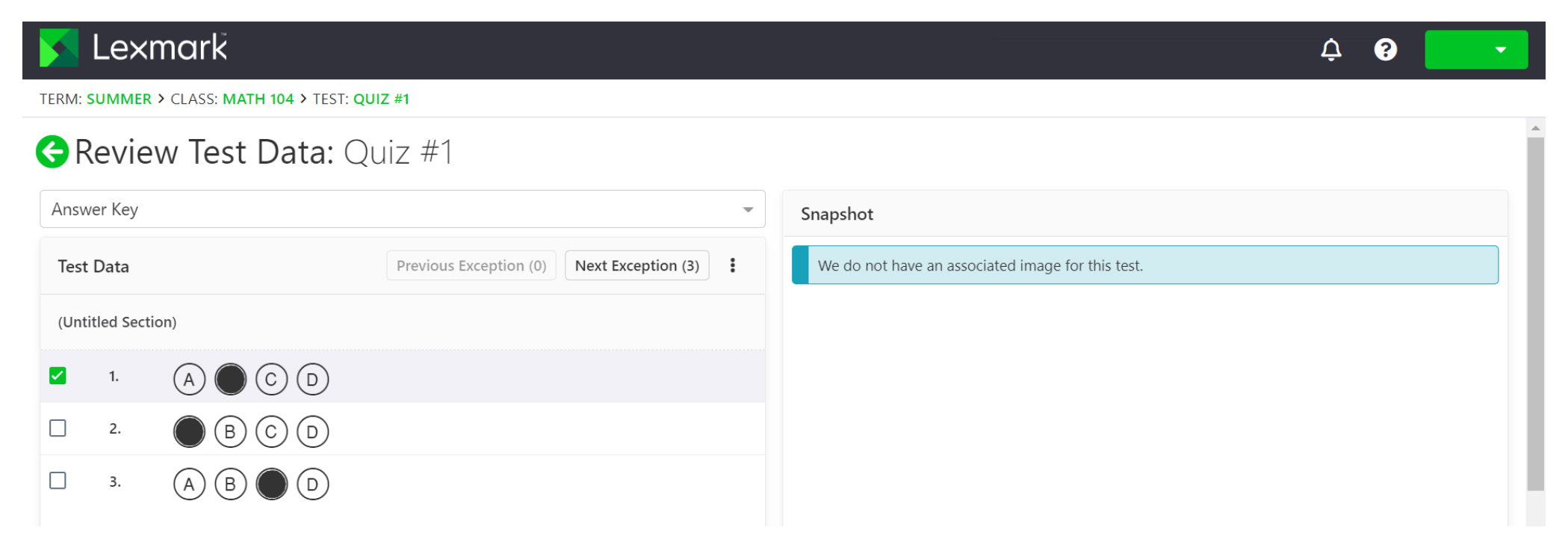Configuring account-specific grade scales
Account grade scales are the default grade scales used for all tests and are applicable to all teachers.
Note:
This feature is available only to account administrators.
-
Access the application.
-
From the Account Dashboard, click
 >
Settings
>
Grade Scales
>
New Grade Scale
.
>
Settings
>
Grade Scales
>
New Grade Scale
.
-
Enter the grade and the minimum score to achieve the grade.
Note:
The minimum grade is
0
.
-
Click
Save Grade Scale
.
-
From the Account Grade Scale Settings section, select the default test grade scale and default objectives grade scale.
Grading a test
You have two options when grading tests. You can scan the answer sheets from your Lexmark MFP or upload the answer sheets manually to the cloud server.
Scanning tests
Scanning tests is the recommended method. This method lets you scan the answer sheets from your Lexmark MFP. The scanned answer sheets are sent to the cloud server and are graded automatically. The Lexmark MFP is configured to produce high-quality images which result to high-level grading accuracy.
Before you begin, make sure that the Grade Test application is installed on your MFP. For more information, see the
Grade Test Administrator’s Guide
.
Note:
You can also send tests to your email using the scan to email function of your Lexmark MFP.
-
Load the completed answer sheets into the automatic document feeder tray or on the scanner glass.
-
From the home screen, touch the application icon.
-
Touch
Scan
.
Uploading tests manually
If a Lexmark MFP is not configured to send tests directly to the cloud, then you can upload tests manually to the cloud. Use your Lexmark MFP to scan files to a PDF, and then upload the files to the Lexmark Testing Assistant application. To ensure the quality of the test files, use scans of the tests instead of photos.
-
Access the application.
-
Select a class, and then select a test.
-
Click
Grade
.
-
Browse to or drag your scanned tests to the Grade Tests page.
-
Click
Grade Tests
.
Note:
The score percentage per student is shown in the Student section.
Grading online tests
As students submit their online tests, they automatically get graded on the Test page, except for open-response questions that you must grade manually.
-
On the Test page, click
Open Responses
in the Test Summary section.
-
In the Grade (n-Point Max) field, enter the score for the open-response question.
Note:
In the Grade (n-Point Max) field,
n
is the maximum possible score for that question. If you enter any number higher than the maximum score, then the exceeding points are considered as extra credit.
-
Navigate through the answers using the
Previous Response
and
Next Response
buttons.
-
Click
Save Grades
.
-
On the Test page, click the student name in the Respondent Scores section, and then review the data.
Grading tests using email
Before you begin, make sure that the scan to email function of your Lexmark MFP is configured properly to send emails to the cloud server.
-
Access the application.
-
If necessary, configure the email permissions. Do the following:
-
From the Settings page, click
Email Permissions
.
-
Click
Account Email Settings
>
Accept test submissions via email
.
-
Select the reports and data that must be emailed to you after grading tests.
-
From the printer control panel, scan the answer sheets by using the scan-to-email application. For more information, see
Scanning tests
.
The tests are sent to the cloud server and graded. The selected data, reports, and summary report are sent to your email.
 , and then click
Edit
.
, and then click
Edit
.