Paper jams | Did the jam occur in the paper support? | Have the All-In-One automatically eject the paper:
|
Did the All-In-One eject the jammed paper after you tried the solution above? | If the All-In-One does not eject the paper, manually remove the paper:
| |
Paper misfeeds, skews, or multiple sheets feed | Is the paper loaded correctly? | See Loading paper. If you are using media other than A4 or letter size paper, make sure you squeeze and slide the paper guide to the left edge of the paper. 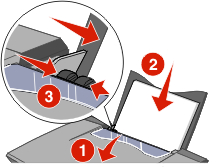 |
Are you using paper recommended for the All-In-One? | ||
Are you printing more than one page at a time? | Try loading a smaller amount of paper into the All-In-One. For more information, see Paper support capacity. | |
Is the paper wrinkled? | Use a new piece of paper that is straight and unwrinkled. | |
Paper and specialty media stick together | Are you printing more than one page at a time? | Try loading a smaller amount of paper into the All-In-One. For more information, see Paper support capacity. |
Is the paper loaded correctly? | Make sure you load paper correctly with the print side facing you. | |
Are the pages sticking together on the paper exit tray? | Remove each page as it exits the All-In-One and let it dry completely before stacking. | |
Are you using paper or specialty media recommended for the All-In-One? | You can load plain paper, photo or glossy paper, coated or premium paper, iron-on transfers, transparencies, and Hagaki cards. | |
Printer does not feed specialty media | Is the paper loaded correctly? | See Loading paper. |
Are you using paper recommended for the printer? | Choose a media type appropriate for your printing, scanning, or copying job. Make sure you use the Media types and paper sizes supported by the All-In-One. | |
Is there a paper jam? | ||
Is the printer being put on hold or paused? |