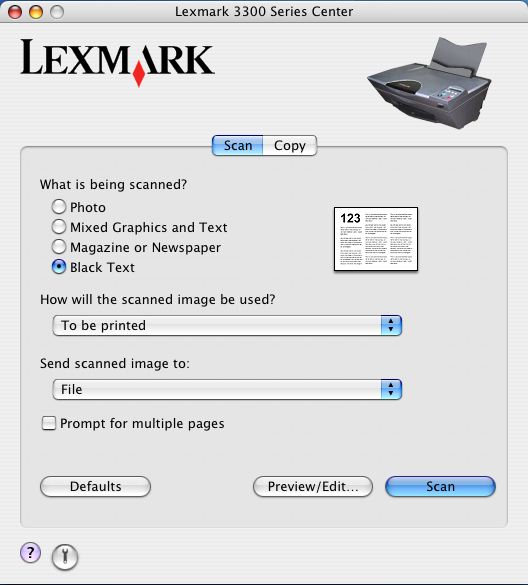Scanning a text-only document
- Load document on the scanner glass.
- Open the Lexmark 3300 Series Center. The Lexmark 3300 Series Center Main Page appears.
- Select the Scan tab.
- From the "What is being scanned?" menu, choose Black Text.
- From the "How will the scanned image be used?" pop-up menu, choose from:
- To be printed
- Viewed on screen/Web page
- To be faxed
|
Note: |
Use the To be faxed option only when you have a fax application installed. |
- To be edited (OCR)
- From the "Send scanned image to:" menu, choose an application.
|
Note: |
You can choose to save the scanned file in the computer or send it to a word processing application for editing. |
- Click Scan.
Related topics
Converting scanned items to text
Loading originals on the scanner glass
Printing a scanned document
Scanning a portion of an image