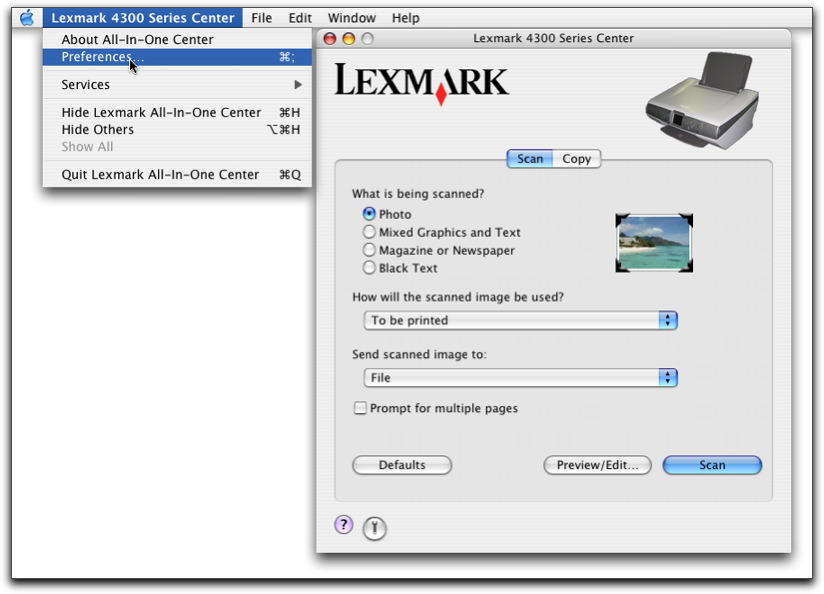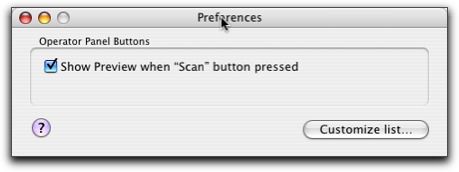Lexmark 4300 Series Center Preferences
When scanning from the Control panel, you have two options:
- You can indicate that you want the Scan dialog to open on the computer screen when you press Color or Black on the control panel. You can preview the scanned document, and adjust the scan settings using the Lexmark 4300 Series Center with this option.
- You can indicate that you want to skip the Scan dialog, and send the scanned document straight to your selected application.
To modify the Preferences setting:
- Open the Lexmark 4300 Series Center.
- From the menu bar, click Lexmark 4300 Series Center.
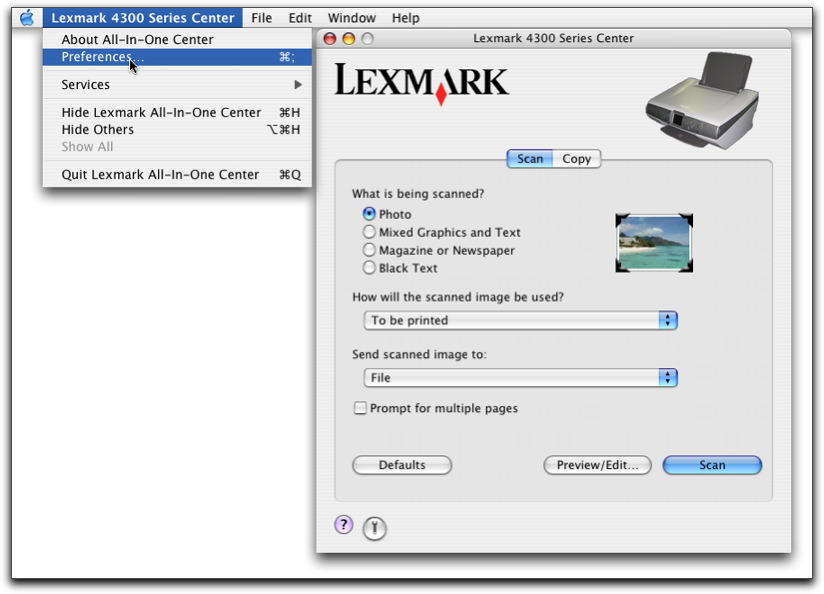
- Click Preferences. The Preferences dialog appears.
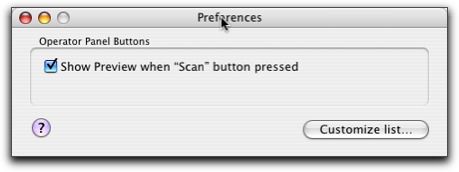
- Select or clear the Show Preview when "Scan" button pressed check box to indicate your preferred scanning option.
- If you select Show Preview when "Scan" button pressed, the Scan dialog opens on the computer screen when you press Color or Black on the control panel.
- If you clear it, the scanned document is sent straight to your selected application when you press Color or Black on the control panel.
|
Note: |
By default, the Show Preview when "Scan" button pressed check box is selected. |
- Click the red close button to close the Preferences dialog with your scan settings applied and go back to the scanning job, or you can click Customize list if you want to edit the Available Applications list.
|
Note: |
You may need to restart the computer and All-In-One to update the application list in the control panel display. |
Click  to go to the Help Center for more information.
to go to the Help Center for more information.
Related topics
Performing basic scanning tasks
Editing the Customize list