Print multiple pages on one sheet
You can conserve paper by printing handouts.
- Load plain paper.
- Customize settings in the Page Setup dialog.
- Customize the settings in the Print dialog.
- From the software application, choose File
 Print... .
Print... .
- From the Printer pop-up menu, choose P910 Series.
- From the pop-up menu that says Copies & Pages, choose Quality & Media.
- Choose a paper type. If Automatic is not chosen in the Paper Type pop-up menu, choose the paper type loaded.
- From the Print Quality area, select Automatic. When set at Automatic, the document is printed at the appropriate quality for the paper type loaded in the printer. You can Select a print quality other than Automatic.
- From the pop-up menu in the upper left corner, choose Layout.
- From the Pages per Sheet pop-up menu, choose the number of pages you want to print on one sheet.
- From Layout Direction, select the graphic that shows the order you want the pages to print on one sheet.
- From the Border pop-up menu, choose an option when you want to print a border around each image.
- Click Print.
Related topics
Change the print settings
Print dialog
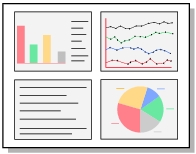
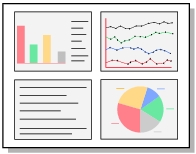
 Print... .
Print... .