|
Symptom: |
Question: |
Solution: |
|---|---|---|
|
The Power light is not lit
|
Is the power supply pushed all the way into the printer? |
Disconnect the power supply from the wall outlet, and then from the printer. Reconnect the power supply by pushing it all the way into the connector on the printer. |
|
Is the printer connected to a working electrical outlet? |
Connect the printer to an electrical outlet that other electrical devices have been using. |
|
|
Software will not install |
Does the software launch automatically when you insert the CD? |
If nothing happens, follow these steps: In Windows XP, click Start to access the My Computer icon. |
|
Is your operating system compatible with the printer? |
The printer supports these operating systems: |
|
|
Alignment page or test page will not print |
Is the printer on? |
Press the Power button. If the Power light does not come on, see the "The Power light is not lit" symptom at the beginning of this table. |
|
Do you see an error message? |
||
|
Is your printer connected to your computer through another device, such as a USB hub or switch box? |
Disconnect the USB cable from any other devices and directly connect it between the printer and your computer. |
|
|
Did you remove the transparent tape from the bottom of each print cartridge? Are the print cartridges installed properly? |
Remove the print cartridges, check for the transparent tape and then reinsert them. See Replacing the print cartridges. |
|
|
Is the paper loaded correctly? |
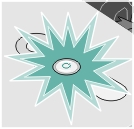
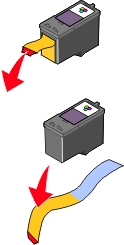
 Programs
Programs