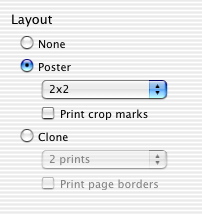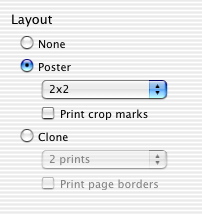Choose a copy layout
- Open the Lexmark 2200 Series Center.
- Select the Copy tab.
- Click the Preview... button to access the Copy dialog.
- Select the Finishing tab.
- From the Layout area, select your preferred layout option.
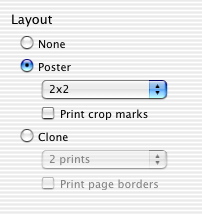
- Select None if you want to turn off the Poster and Clone layout settings.
- Select Poster to print a single image into a multi-page poster. Select Print crop marks to print crop marks on each sheet of your poster. The crop marks aid you in trimming, and aligning your poster together.
- Select Clone to print multiple copies of an image on one page. Select Print page borders to print borders around each copied image.
Related topics
Copy photos for poster size printouts
Make several copies of an image on a single page.