 Replacing the print cartridge
Replacing the print cartridge
 Aligning the print cartridge
Aligning the print cartridge
 Improving print quality
Improving print quality
 Cleaning the scanner glass
Cleaning the scanner glass
 Ordering supplies
Ordering supplies
Replacing the print cartridge
Your All-In-One uses the following cartridge:
|
Print cartridge part number
|
|
|
Removing a used cartridge
Note: Make sure the All-In-One is on.
- Lift the scanner unit.
- Snap the scanner support into position to hold up the scanner unit.
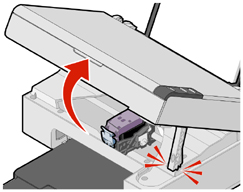
The print cartridge carrier moves and stops at the loading position unless the All-In-One is busy.
- Press down on the cartridge lever to raise the cartridge lid.

- Remove the old cartridge, and dispose of it. For more information, see Recycling Lexmark products.
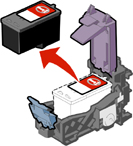
Installing the print cartridge
- If you are installing a new print cartridge, remove the sticker and transparent tape from the back and bottom of the cartridge.
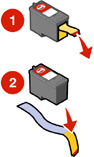
Warning: Do not touch the gold contact area on the cartridges.
- Unless it is already open, press down on the cartridge lever to raise the cartridge lid.
- Insert the cartridge in the carrier.

- Snap the lid closed.

- While lifting the scanner unit, press the scanner support back until it slides into the slot, and close the scanner unit.
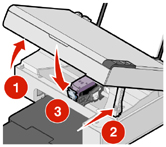
Note: The scanner unit must be closed to start a new print, scan, or copy job.
Aligning the print cartridge
Following cartridge installation, you should align your cartridge. However, you may also need to align the cartridge when:
- Characters are not properly formed or are not aligned at the left margin.
- Lines that should be vertical and straight are printed as wavy.
To align the cartridge using a computer:
- Load plain paper. For more information, see Loading paper into the paper support.
- Open the Lexmark Solution Center. For more information, see Using the Lexmark Solution Center.
- From the Maintenance tab, click Align to fix blurry edges.
- Follow the instructions on the computer screen.
To align the cartridge from the control panel:
- Load plain paper. For more information, see Loading paper into the paper support.
- Press and hold the
 button for three seconds.
button for three seconds.
An alignment page prints.
- Place the alignment page onto the scanner glass. For more information, see Placing documents on the scanner glass.
- Press the
 button.
button.
Once scanning is complete, the cartridge has been aligned for optimal print quality. Alignment must be complete before continuing with any print jobs.
Improving print quality
If you are not satisfied with the print quality of the document:
- Use paper that is a heavier weight, is bright white, or is coated.
- Select a higher print quality:
- With a document open, click File
 Print.
Print.
The Print dialog appears.
- From the Print dialog, click Properties, Preferences, or Options.
- From the Quality/Speed area, select a higher quality setting.
- Print the document again.
If the document still does not have the print quality you want, align the print cartridge, and print the document again. For more information, see Aligning the print cartridge.
If print quality has not improved, continue with Cleaning the print cartridge nozzles.
Cleaning the print cartridge nozzles
- Load paper. For more information, see Loading paper into the paper support.
- Click Start
 Programs
Programs  Lexmark 2300 Series
Lexmark 2300 Series  Lexmark Solution Center.
Lexmark Solution Center.
- From the Maintenance tab, click Clean to fix horizontal streaks.
- Click Print.
A page prints, forcing ink through the clogged nozzles to clean them.
- Print the document again to verify that the print quality has improved.
If you are not satisfied with the print quality, continue with Wiping the print cartridge nozzles and contacts.
Wiping the print cartridge nozzles and contacts
- Remove the print cartridge. For more information, see Removing a used cartridge.
- Dampen a clean, lint-free cloth with water.
- Gently hold the cloth against the nozzles for about three seconds, and then wipe in the direction shown.

- Using another clean section of the cloth, gently hold the cloth against the contacts for about three seconds, and then wipe in the direction shown.

- With another clean section of the cloth, repeat steps 3 through 4.
- Let the nozzles and contacts dry completely.
- Reinsert the print cartridge. For more information, see Installing the print cartridge.
- Print the document again.
If the print quality does not improve, repeat Wiping the print cartridge nozzles and contacts up to two more times.
If print quality is still not satisfactory, replace the print cartridge. For more information, see Ordering supplies.
Preserving the print cartridge
To ensure the longest life from the print cartridge and optimum performance from the All-In-One:
- Keep a new print cartridge in its packaging until you are ready to install it.
- Do not remove the print cartridge from the All-In-One except to replace, clean, or store it in an airtight container.
Lexmark's All-In-One warranty does not cover repair of failures or damage caused by a refilled cartridge. Lexmark does not recommend the use of refilled cartridges. Refilling cartridges can affect print quality and cause damage to the All-In-One. For best results, use Lexmark supplies.
Cleaning the scanner glass
- Dampen a clean, lint-free cloth with water.
- Gently wipe the scanner glass.
Note: Make sure all ink or corrective fluid on a document is dry before placing the document on the scanner glass.
Ordering supplies
To order All-In-One supplies or to locate a dealer near you, visit the Lexmark Web site at www.lexmark.com.
The Lexmark 2300 Series All-In-One is designed to print using these parts:
|
Print cartridge part number
|
USB cable part number
|
|
|
12A2405
|
Lexmark offers premium photo paper, optimized for Lexmark inkjet printers and inks:
|
Lexmark photo paper types and sizes
|
- Photo paper (glossy) 4 x 6
- Photo paper (glossy) 8 1/2 x 11
- Photo paper (glossy) A4
- Premium photo paper (high gloss) 4 x 6
- Premium photo paper (high gloss) 8 1/2 x 11
- Premium photo paper (high gloss) A4
- Premium photo paper (high gloss) L
|
Recycling Lexmark products
To return Lexmark products to Lexmark for recycling:
- Visit our Web site: www.lexmark.com/recycle
- Follow the instructions on the screen.
 Replacing the print cartridge
Replacing the print cartridge
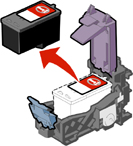
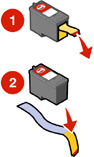


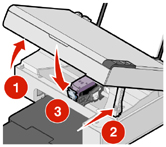
 Print.
Print.
 Programs
Programs  Lexmark 2300 Series
Lexmark 2300 Series  Lexmark Solution Center.
Lexmark Solution Center.

