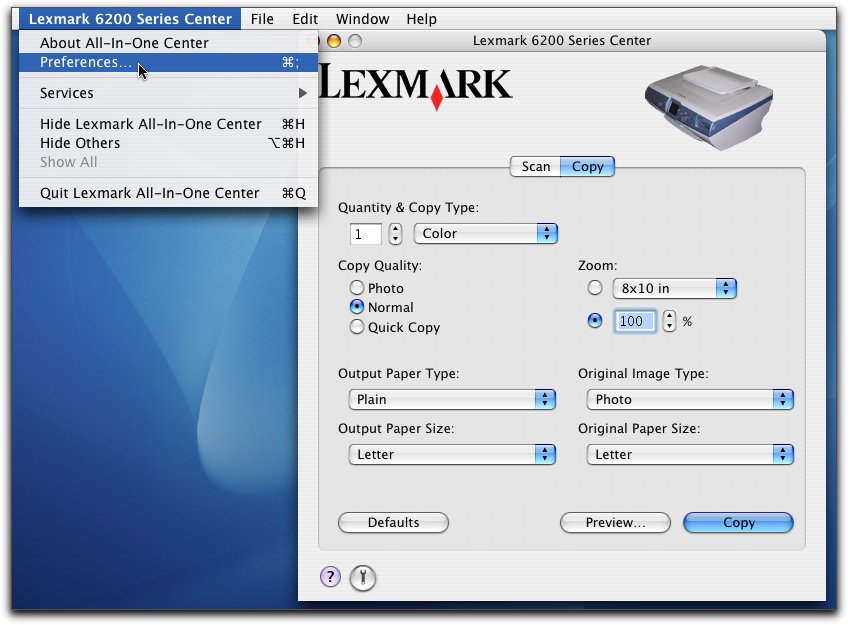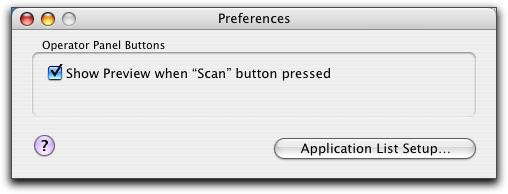Lexmark 6200 Series Center Preferences
When scanning from the Control panel on the All-In-One, you have these two options:
- Indicate if you want the Scan dialog to open on your computer screen when you press Color or Black on the control panel on the All-In-One. This option allows you to preview your scanned document and adjust the scan settings using the Lexmark 6200 Series Center.
- Indicate if you want to skip the Scan dialog, and send your scanned document straight to your selected application.
To modify the Preferences setting:
- Open the Lexmark 6200 Series Center.
- From the menu bar, click Lexmark 6200 Series Center.
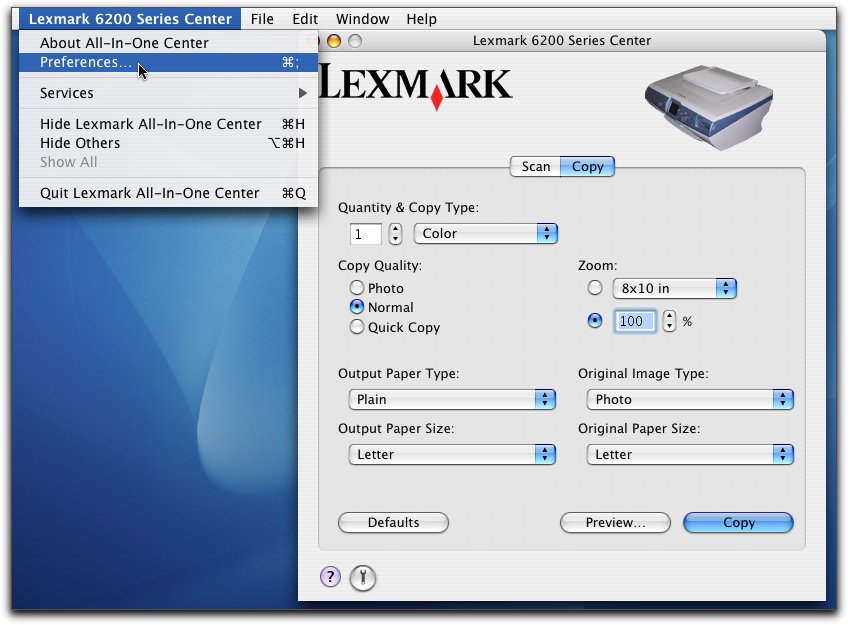
- Click Preferences.... The Preferences dialog appears.
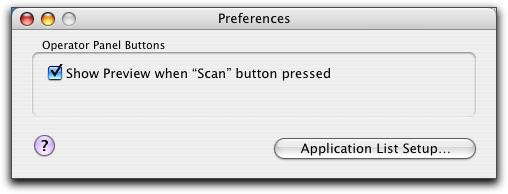
- Select or clear the Show Preview when "Scan" button pressed check box to indicate your preferred scanning option.
- If you select Show Preview when "Scan" button pressed, the Scan dialog opens on your computer screen when you press Color or Black on the control panel on the All-In-One.
- If you deselect it, your scanned document is sent straight to your selected application when you press Color or Black on the control panel.
|
Note: |
By default, the Show Preview when "Scan" button pressed check box is selected. |
- Click the red close button to close the Preferences dialog with your scan setting applied and go back to your scanning job, or you can click Application List Setup... if you want to Edit Application List Setup. The applications listed in the Application List Setup are the same as those shown on the control panel display.
|
Note: |
You may need to restart your computer and All-In-One to update the application list in the control panel display. |
Click  to go to the Help Center for more information.
to go to the Help Center for more information.
Related topic
Scan using the control panel on the All-In-One