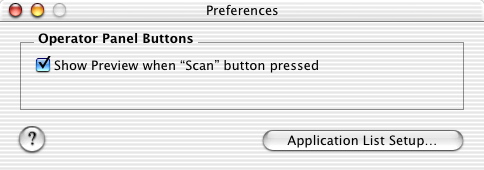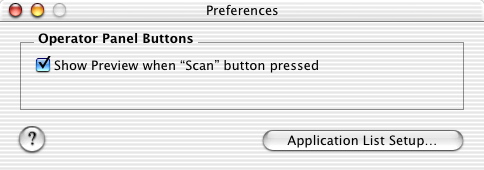Lexmark 2200 Series Center Preferences
Use the Preferences dialog to modify the way the scan button of the Control panel on your All-In-One functions, and to access the Application List Setup.
- Open the Lexmark 2200 Series Center.
- From the menu bar at the top of your screen, click Lexmark 2200 Series Center.
- Click Preferences... . The Preferences dialog is displayed.
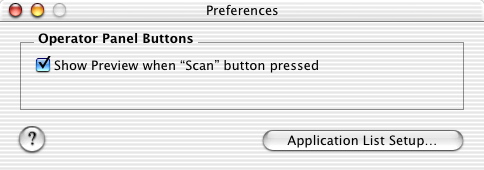
- Select the Show Preview when "Scan" button is pressed check box if you want to launch the Scan dialog when you press Scan button of the Control panel on your All-In-One. Your All-In-One must be attached to a computer for the Scan dialog to launch using the Scan button on the Control panel. Your All-In-One proceeds with scanning the image if the Show Preview when "Scan" button is pressed check box is not selected.
- Click the Application List Setup... button if you want to access the Application List Setup and add to, remove from, or modify the list of applications on the Send scanned images to: pop-up menu on the Scan tab.