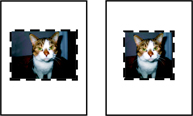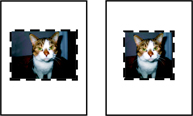Scanning a portion of an image
You can choose to scan certain portions of an image or a document using the cropping function on the Scan tab. This option is good for scanning logos, parts of a magazine page, or sections of a photo.
- Load the image on the scanner glass.
- Open the Lexmark 3300 Series Center. The Lexmark 3300 Series Center Main Page appears.
- From the "What is being scanned?" menu, choose the type of document you are scanning.
- From the "How will the scanned image be used?" pop-up menu, choose from:
- To be printed
- Viewed on screen/Web page
- To be faxed
|
Note: |
Use the To be faxed option only when you have a fax application installed. |
- To be edited (OCR)
- From the "Send scanned image to:" menu, choose an application.
|
Note: |
You can choose to save the scanned file in the computer or send it to a word processing application for editing. |
- Click Preview/Edit.
- Crop the image or document:
- Click inside the preview area. This turns off the auto-cropping mechanism.
- Click and drag the crop area to select the part of the photo that you want scanned or copied. Drag the dashed border to expand or contract the crop area.
- Click Scan. You will be prompted to save the scanned portion of the image.
- In saving your scanned portion of the image,
- Enter a file name
- Choose an application where you want to save the scanned image
- Choose a format for the scanned image
Related topics
Loading originals on the scanner glass
Resizing an image