Making borderless copies of photos
From the software application, set the page margins to zero, and then adjust the image on the screen so that it covers the entire page.
- Load photo or glossy paper.
|
Note: |
Make sure the paper loaded in the paper support is the same size as the image to be copied. For example, if you are copying a 4 x 6 inch photograph, you must also load a 4 x 6 inch glossy or photo card in the paper support. |
- Load the photo on the scanner glass.
- Open the Lexmark 3300 Series Center.
- Select the Copy tab.
- From the "Original Image Size" pop-up menu, choose the paper size that matches the paper size of the photo on the scanner glass.
- From the Resize area, set the scale value at 100% or higher.
- From the Borderless Printing Options area, choose Automatic.
- Enhance photo print quality, if needed.
- Click Copy.
Related topics
Borderless paper sizes supported
Cropping an image
Enhancing photo print quality when copying
Loading paper
Loading originals on the scanner glass
Resizing an image