 |
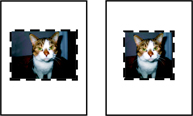 |
Both the Scan tab and the Copy dialog have the cropping function.
A dashed border appears around the image. When you select Auto-crop, the software automatically determines the best crop area.
| Note: | Check the height and width display and the file size information at the bottom of the preview area to guide you as you crop the photos. The height, width, and file size of the scanned image are displayed progressively as you adjust the auto-crop sensitivity slider. If the dashed border seems to disappear, the crop area is set beyond the size of the scanned image. |
Loading originals on the scanner glass
Printing an image as multiple-page poster