Power light is not lit | Is the power supply cord pushed all the way into the All-In-One? | Disconnect the power supply cord from the wall outlet, and then from the All-In-One. Reconnect the power supply cord by pushing it all the way into the connector on the All-In-One. For more information, see Checking the cable connection. |
Is the All-In-One connected to a working electrical outlet? | Connect the All-In-One to an electrical outlet used by other electrical devices. For more information, see Checking the cable connection. | |
Did you press the Power button? | Press Power to turn on the All-In-One. 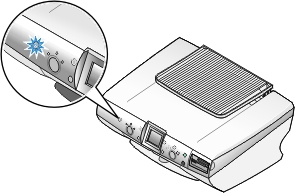 | |
Software does not install | Does the CD icon appear on the desktop after inserting the CD? | If nothing happens, follow these steps:
|
Are there any open applications? | Open applications take up computer memory, and slow down the installation process. They may also completely block the installation of new software. In addition, some anti-virus software is known to hinder software installation.
| |
Is your operating system compatible with the All-In-One? | The All-In-One supports these operating systems:
| |
Alignment page or test page does not print | Is the All-In-One on? | Press Power. If the Power light does not come on, try Checking the cable connection. |
Is there an error message? | See Error messages. | |
Is the All-In-One connected to the computer through another device, such as a USB hub or switch box? | Disconnect the USB cable from any other devices, and directly connect it to the computer. | |
Did you remove the sticker and transparent tape from the contacts and nozzles of each print cartridge? | Follow the instructions in Removing a used cartridge. Check the sticker and transparent tape, and then reinsert the cartridges. For more information, see Installing the print cartridges. | |
Are the print cartridges installed properly? | Make sure that the black or photo cartridge is in the left carrier, and the color cartridge is in the right carrier. For more information, see Checking the print cartridges. | |
Is the paper loaded correctly? | See Loading paper. | |
All-In-One ejects a blank page after appearing to print | Did you remove the sticker and transparent tape from the contacts and nozzles of each print cartridge? | Follow the instructions in Removing a used cartridge, check for the sticker and transparent tape, and then reinsert the cartridges. For more information, see Installing the print cartridges. |
Does your cartridge have clogged nozzles? | Follow the instructions in Cleaning the print cartridge nozzles and Improving print quality. |