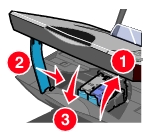|
Symptom |
Cause |
Solution |
|---|---|---|
|
Scanner or copier is not responding |
The power is not on. |
Press the Power button. If the Power light does not come on, see Power light is not lit. |
|
Error messages appear. |
For more information, see Error messages troubleshooting. |
|
|
The All-In-One is not properly installed on the computer. |
If you are not sure, uninstall the All-In-One software and reinstall it. For more information, see Removing and reinstalling the software. |
|
|
Scanner unit does not close |
The scanner support is still holding up the scanner unit. |
Lift the scanner unit. Push and hold the scanner support back as you lower the scanner unit.
|
|
Poor quality at the edges of the page |
You are printing beyond the minimum print margins for the All-In-One. |
Set the option to Borderless in Print Properties. For more information, see |
|
Poor quality from scan or copy feature
Including:
|
The Dark setting on the All-In-One has been changed. |
Press the control panel, Arrow button until appears on the display.
Use the |
|
The original document or image is placed improperly on the scanner glass. |
The document must be placed face down on the scanner glass. |
|
|
Improper copy setting in the All-In-One Center. |
For more information, see Changing copy settings. |
|
|
Copying or scanning a magazine or newspaper incorrectly. |
For more information, see Adjusting the scan settings for newspapers, magazines, or lithographs. |
|
|
The scanner glass is dirty. |
Gently wipe the scanner glass with a clean, damp, lint-free cloth. |
|
|
The original document or image has poor quality. |
Try using another version of the original. |
|
|
Auto-cropping reduces the print area of the image. |
For more information, see Using the auto-cropping feature with scans. |
|
|
The print cartridges are not aligned properly. |
For more information, see Aligning the print cartridges. |
|
|
Print cartridges have not been properly maintained. |
For more information, see Cleaning the print cartridge nozzles. |
|
|
|
The All-In-One is out of ink. |
For more information, see Replacing the print cartridges. |