Power light is not lit | Is the power supply cord pushed all the way into the All-In-One? | Disconnect the power supply cord from the All-In-One. Reconnect the power supply cord by pushing it all the way into the power supply on the All-In-One. 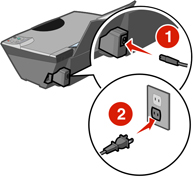 For more information, see Checking the cable connection. |
Is the All-In-One connected to a working electrical outlet? | Connect the All-In-One to an electrical outlet that other electrical devices have been using. For more information, see Checking the cable connection. | |
Did you press the power button? | Press Power to turn on the All-In-One.  | |
Software will not install | Does the CD icon appear on the desktop after you insert the CD? | If nothing happens, follow these steps:
|
Is the operating system compatible with the All-In-One? | The All-In-One supports these operating systems:
| |
Alignment page or test page will not print | Is the All-In-One on? | Press If the power light does not come on, check the cable connection. For more information, see Checking the cable connection. |
Do you see an error message? | ||
Is the All-In-One connected to the computer through another device, such as a USB hub or switch box? | Disconnect the USB cable from any other devices and directly connect it between the All-In-One and the computer. | |
Did you remove the transparent tape from the bottom of each print cartridge? | Remove the print cartridges, check for the transparent tape, and then reinsert them. For more information, see Installing the print cartridges. | |
Are the print cartridges installed properly? | Make sure that the black or photo cartridge is in the left carrier and the color cartridge is in the right carrier. For more information, see Checking the print cartridges. | |
Is the paper loaded correctly? | See Loading paper. | |
All-In-One ejects a blank page after appearing to print | Did you remove the transparent tape from the bottom of each print cartridge? | Remove the print cartridges to check for the transparent tape, and then reinsert the cartridges. For more information, see Removing the print cartridges and Installing the print cartridges. |
Does the cartridge have clogged nozzles? |
If print quality is still unsatisfactory, see Improving print quality. | |
Unable to print using a digital camera | Is the PictBridge-enabled camera properly connected to the PictBridge port? | See Connecting a PictBridge-enabled digital camera to the All-In-One. For more information, see Print troubleshooting. |